State Assigned Alternate ID Settings
Unplanned Early School Closure Settings
Overview
Navigate to School Info > Configurations > District Settings
The District Settings page (formerly called District Rules) is used to specify District-wide settings and control certain functions performed at the School or District level.

Security ↑
| Table | Permission | Description |
| District Rules | Read Update | View District Settings Modify District Settings |
Configuration↑
To enable or disable a District Setting click on the Change button. After making any changes click on the Save button to save the changes.
Note: Changes made on this page may not take effect for up to 5 minutes due to caching.
Most of the District Settings are stored in either the LOC or DPT tables. Each Setting is outlined below, along with the table and field name when relevant.
Student Settings ↑

- Students must be inactive at last school before enrollment at another school. This rule is used to prevent duplicate enrollment in the District. This option is stored in LOC.R1.
- Use STU.TG to determine if a student is inactive at last school when transferring records. If this rule is turned on, the Student does not need a leave record in Attendance before they can be added at another School, and the Status field (STU.TG) is used instead to determine if the Student is Inactive. This option is stored in LOC.R5.
Transferring (Copy Student) from the District Student Lookup (Multi-Year District Search) requires User to have Student Administer permission. Selecting this rule requires a User to have Administer privileges to STU to copy/transfer a Student’s records from a different year/database. When this option is enabled, the Copy One icon is visible on the District Student Lookup page provided the Student can be transferred. The rule setting option is stored in LOC.R9. This rule has no effect on transferring from the Student Demographics page during the "Add" process.
- Assign new student ID numbers from district database only, not from school. Student ID numbers can be assigned from the School or District level. With this setting enabled, the starting ID number comes from the number specified under School options at the District level, rather than the School. This option is stored in LOC.R2.
- Automatically populate student photograph (STU.BM) with permanent ID (STU.ID). This setting is not relevant when using the PIC table to store Student photos. This option is stored in LOC.R22.
- Default Gender Code. This setting specifies the default Gender to use when adding new Students. Value can be blank to force the User to select a specific Gender when adding new Students. This option is stored in LOC.R13, and the specified gender value is stored in LOC.GC.
Student Address Settings ↑

- Next School (STU.NS) is the next grade-level, not next matriculation-level. Aeries Software highly recommends that this option be turned on, so that the Next School field is used to hold the School the Student should go to next year. If it is turned off, the Next School field is only taken into consideration when the Student completes the highest grade level at the School. This rule is considered when addresses are updated, as well as during the Rollover. Turning this rule off causes the Next School field to be set to 0 when address changes occur if there is no School for the Student to matriculate to (i.e. High School). This option is stored in LOC.R11.
- Do Not update Next School (STU.NS) field on address or grade change. This option is stored in LOC.R12.
- Update of Student Next School Field (STU.NS) requires User to have Student Delete permission. This option is stored in LOC.R14.
- Update of School of Residence Field (STU.RS) requires User to have Student Delete permission. This option is stored in LOC.R15.
Other Student Settings ↑

- Link Primary Contacts (STU.FW / STU.MW) from Emergency Contacts form. This option is stored in LOC.R18.
- Display Verification Pass Code (STU.VPC) on Students form - Student Data 2 (STU) tab. This option is stored in LOC.R19.
- Allow Users With Read Permission to STU to View Verification Pass Code (STU.VPC). This option is stored in the DPT table.
- Update inactive student records when changes are made to active copies of that student. If this rule is selected, changes made to active Student records also change Inactive records throughout the database including records in an Inactive school. This option is stored in LOC.R23. This setting may affect any syncing set up on the Define Fields to Sync/Lock form.
- Update student records when changes are made to pre-enrolled copies of that student. If this rule is selected, changes made to the pre-enrolled records update the Active records. The fields must not be locked on the Define Fields to Sync/Lock form. This option is stored in LOC.R25.
- Request Assigned and Served Days in Assertive Discipline - Administrative Decisions (Dispositions) - If this rule is selected, the Assertive Discipline Dispositions area provides both Assigned and Served fields to populate for the Disposition information. This option is stored in the DPT table.
- Hide the Discipline Administrative Decision Hours Field? If this rule is selected, the hours column will be hidden on the Administrative Decision Data from DSP.
- Do Not Advertise The Mobile Portal App on the Parent Portal. - If this rule is selected, it hides the area on the Portal login page that contains links to the Google Play Store and the iTunes App Store. This option is stored in the DPT table.
District Settings ↑

- Do NOT Optimize Graduation Status. When this option is selected, the Optimization logic is not used. For more information on the Graduation Status calculation please refer to the following article. This option is stored in the DPT table.
- Process Courses for Graduation Status Calculation Chronologically. When this option is selected, the option for Do NOT Optimize Graduation Status is also enabled. This option should only be enabled if it is a District policy that courses be processed chronologically without optimization. If enabled, this process may identify fewer Students on track to graduate. This option is stored in the DPT table.
- (California only) Use New Career Pathways (CPW) tables instead of old "CTE Pathways (Perkins)" (CTE) table. When this option is selected, a Convert CTE to CPW button is available. Refer to the Career Pathways documentation for complete details. This option is stored in the DPT table.
- Automatically generate Staff IDs. When this option is selected, Staff IDs are auto-generated based on the highest existing Staff ID, rather than requiring the user to specify an ID number. Note: Delete-tagged records are considered when calculating the next highest ID number. This option is stored in the DPT table.
- Allow Transition Grade Reporting Mark Points. When this option is selected a Set Grade-Level Point Defaults button is available. Users need Read permission to District Rules and Update permission to the Update Valid Marks to use the Set Grade-Level Point Defaults button. Refer to the Grade Reporting Update Valid Marks documentation for complete details. This option is stored in the DPT table.
- Use Advanced Discipline (DIS) Page. This option turns on some additional fields and new features on the Discipline(DIS) page. For additional information, refer to the following article on Advanced Discipline features. This option is stored in the DPT table.
- Show the Demerits field on the Assertive Discipline Page. When this option is selected the Demerits field is available on the Assertive Discipline page and a Total Demerits section is visible on the Student's Assertive Discipline page. The Total Demerits section has a cumulative and yearly total of the demerits a Student has received. This option is stored in the DPT table.
- Number of Offenses allowed (1-5) by Assertive Discipline record. When this option is selected a District can set the number of offenses that can be entered on each Discipline record on the Student's Assertive Discipline page. The default amount of offenses is set to 5. If a District has Students with 5 offenses and the number is changed to a number lower than 5, the record only displays the allowed numbers of offenses. This option is stored in the DPT table.
- Use Aeries Payments (Instead of Fees and Fines). Enabling this option removes all "Fee" pages and Reports from the navigation menu. This could be used by districts who wish to use Aeries Payments exclusively. This option is stored in the DPT table.
- Disable School Based Attendance Letters. When this option is selected, the school based Attendance Letters are disabled in View All Forms (Letter Text Editor) and View All Reports (Attendance Letters to Parents). This option can be selected for districts that only want the District Attendance Letters available. This option is stored in the DPT table.
- Enable ADA Weighting based on Attendance Program. If this option is selected, ADA Weight values can be defined for Attendance Programs via the Define Attendance Programs page. The ADA Weighting based on Attendance Program is only used on the Monthly Attendance Summary. Refer to the Enable ADA Weighting document for complete details. This option is stored in the DPT table.
- Hide the "Days with Truancies" total on the Student Attendance Page. This option hides the "Days with Truancies" total in the Term Attendance totals boxes on the Student Attendance page. This option is stored in the DPT table.
- Remove Attendance Fill Periods Option: "All day code will go in every period the student has classes". This option removes the "All day code will go in every period the student has classes" choice from the menu for Fill Periods: on the Student Attendance page and the Attendance Management page. This option is stored in the DPT table.
- Default State Reporting Field Highlighting to ON. - If this option is selected, all users have the this option set to ON. Users still can go to their individual settings options and deselect the box to turn the highlighting OFF. This option is stored in the DPT table.
- Do not display the STU.SN field in the system - When this option is selected the Student Number (STU.SN) is hidden from displaying on the Student Demographics page and also in the Student information bar at the top of various pages. This option is stored in the DPT table.
- Warn when students do not have an SSN or State Alternate ID - If selected, any user with Update permissions to Encrypted Student Data (ESD) see a warning displayed on Demographics when a Student does not have an SSN or other State-issued ID populated on the Student Data 2 tab. See Encrypted Student Data for more information.
- Inactives School - Holds the school number of the School designed to hold prior year Inactive Students.
- Codes Identifying Parent/Guardian in Contacts (CON.CD) - Code(s) designated in this area are used to identify Contact records to be analyzed for inclusion in determining which two Guardian records to extract for CALPADS State Reporting. See Managing Contacts/Identifying Guardians for SINF Extract Extract . This option is stored in the DPT table.
- When Parent/Guardian codes are selected, two additional options are available that apply to the Parent Portal. These options are stored in the DPT table.
- Parent Portal Only - Require First Name, Last Name, and Ed Level for Parents/Guardians
- Parent Portal Only - Require at least one Contact Record to be Parent/Guardian
- When Parent/Guardian codes are selected, two additional options are available that apply to the Parent Portal. These options are stored in the DPT table.


- Allowed File List - Comma-separated list of File types that can be uploaded in Aeries. The default list is shown. These extensions can be removed or others added. There is a hard-coded blacklist that prevents the addition of banned file-types. This list applies to all areas where Portal Users and Staff can upload documents. This list also applies to imported files such as Test Scores. For a user to upload a file to Portal Documents, the file type must also be listed here. Online Enrollment is a separate list configured in the Admin Settings. This option is stored in the DPT table.
- Disable Seating Chart (Old) - If selected this option disables the Attendance by Photo (old) from showing in the navigation menu. It also hides the option Seating Chart (Old) on the Print Classroom Photo/Seating Chart report. This option is stored in the DPT table.
- Do not allow users to update TOMS Test Settings for students with an active Special Education record - When this option is selected, then no user, including Admin user types, will be able to update test settings on the TOMS Test Settings page for any student with an active Special Education record in Aeries. While on the TOMS Test Settings page for a student with an active Special Education record they will be able to see the current test settings that TOMS has in it's system for that student, but the Upload Settings and Cancel buttons will be replaced with the message: This student has an active IEP. Test Settings for this student can only be updated in the Special Education Vendor's system. See TOMS Test Settings for more information.
- Default to Print Legal Name on Supported Reports - Enabling this option will default the setting on other supported pages that have options to Print Student Legal Name. Currently, the only supported pages that this option impacts is the Cal Grant GPA Export page, the Transcript page and the Student Transcripts report. When these pages are loaded, the option to Print Student Legal Name will display as pre-selected or un-selected based on this setting and the user's permission to the Legal Student Information (LSI) table. The user can toggle the setting as needed and the page will always display according to this default setting. The option is stored in the District Options (DPT) table.
- Supplemental Attendance Program Codes for Attendance Recovery- Select codes that identify Attendance Recovery programs. This will be used in conjunction with the AR reporting for CALPADS beginning in 2025/26.
- Supplemental Attendance Program Codes for Expanded Learning Programs- Select codes that identify Expanded Learning programs. This will be used in conjunction with the ELOP reporting for CALPADS beginning in 2025/26.
- Codes displayed in this section are from the Code table under ATP.TY for both AR and ELP Programs.

Grade Reporting Settings ↑
- Allow the use of numeric marks. Disabling this setting will disable the use of numeric marks at ALL schools in the district. This option is stored in the DPT table.
- Average final marks of like courses within the same school year on the transcript. Allow the use of numeric marks must be selected for this option to work. This option is stored in the DPT table. See Transcript Averaging for more information.
When the Average final marks of like courses within the same school year on the transcript option is selected a list of four Course fields will become available. Select one or more course fields that the system will use to identify the like courses that will be included in the transcript averaging process.
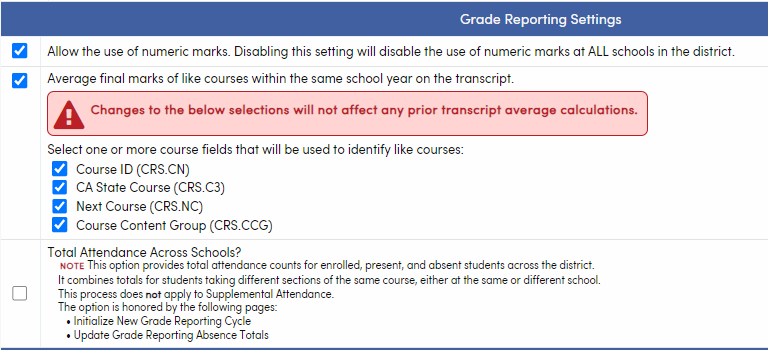

- Total Attendance Across Campuses? If selected this option provides total attendance counts for enrolled, present, and absent students across the district. It combines totals for students taking different sections of the same course, either at the same or different school. This process does not apply to Supplemental Attendance.
The default selection for this option is OFF for California and ON for Texas districts. This is used for the Attendance Based Grade Reporting process. The option is honored by the following pages:
• Initialize New Grade Reporting Cycle
• Update Grade Reporting Absence Totals
• Attendance Based Grade Reporting
State Assigned Alternate ID Settings ↑

See the Texas - State Alternate ID Number Management documentation for more information.
Aeries Analytics Settings ↑
- Student Program Codes (STU.SP) to be excluded from the Analytics process. When selected, specific Student Attendance Program (STU.SP) codes are excluded from Aeries Analytics processing. This option is stored in the DPT table.
- Calculate Course Completion Statuses using Academic Plan
Unplanned Early School Closure Settings ↑

- Last Day of Regular School Attendance: To be used when there is an unplanned event that necessitates closing school early for regular attendance. This date is used in the calculation of Attendance History Details (AHD) and Attendance History Summary (AHS) for all the schools. By entering a date in this field, calculations are performed up to that date. Therefore, the CALPADS STAS extract for this School Year only contain attendance summary data up to the specified date. This option is stored in the DPT table.
- A different date can be entered in the School Information page for any School which has a different Unplanned Early School Closure Date. This option is stored in the OPT table.
- This process should be used when the emergency causes the school(s) to NOT REOPEN before the planned Last Day of School. If the School closure is temporary, please refer to this document: Emergency School Closure Attendance Procedures (Mid-Year)
Independent Study ↑
An Allow Digital Signatures option is available that is used in conjunction with the Independent Study Agreements page. This setting, when enabled, gives Teachers, Users, Parents or Students the ability to submit Digital Signatures from within the Signatories tab in the Independent Study Agreements page in Aeries Portal. Proper permissions must be given in order to submit Digital Signatures. For complete information on Independent Study Agreements and security permissions, see Independent Study Agreements documentation.
The Digital Signature Text Confirmation displays with default text which can be altered as needed. An option to add text confirmation in other languages is available and must be translated by the District.

- Allow Digital Signatures: With this option enabled, Teacher, Parent, and Student portal groups as well as Users, have the ability to Digitally Sign the Independent Study Master Agreement from within their Aeries portal account.
- Independent Study Digital Signature Text Confirmation: The Text Confirmation area has HTML options. Define the confirmation message that displays for the Signatories form when submitting Digital Signatures. Additional Languages can be defined by selecting the Add Additional Languages button. It is only necessary to add languages that the Master Agreement has been translated into. The District is responsible for translating the text in the other language(s).




