Overview
For information regarding CALPADS and Programs in Aeries see SPRG: CALPADS Special Program Chart.
The Special Programs page in Aeries is designed to document an unlimited number of specialized programs that a student is either participating in or eligible for. It also holds historical program data, and can also be used to document Program Screenings that are used to determine if a student is eligible for a specific program.
The Special Programs page can be found on the Navigation under Student Data > Programs. The Special Programs page can also be found by typing Special Programs in the filter box.

Program Records ↑
The Special Programs page is divided into 3 sections - Current Programs, Program Screenings, and Program History. Click on the arrows at the end of the blue header row of each section to expand or close each section. Each section will remember the state they were set to so that when the Special Programs Page is loaded again each section's state will be automatically applied.

Filters can be applied to the page that will filter the records in all sections. Specific Programs can be selected from the Filter Program drop down list. A Start Date and End Date can also be selected. Click on the Filter button after selections are made.

The Filter will be remembered until the user clicks on the Clear Filters button.

The most important data is visible on the card view for a specific program.

Click on the More Info button to view any additional fields that have data.

Click on the pencil Edit icon to view/edit all the possible fields on this page. Fields that are necessary for CALPADS State reporting are highlighted in green for the specific program code selected. Make sure to click on the Save button to lock in the changes.

Services Received, if applicable, (i.e. for NCLB Title 1-Targeted) are entered by clicking inside the white space to display the list of services available. Click on the appropriate service(s) to add it to the list. An unlimited number of services can be added to the Special Program record.

Students that have a designation as Foster or Homeless will display a message on the Special Programs page to indicate the student is coded with the designated program. This program is defined by the XRF translated code in CALPADS Extracts > Code Translations for Program Code.

Copy a Record ↑
In order to create a new record from an existing program, users with Insert permissions to the PGM table can copy and paste program records. For example, to add an additional program record to the same student, click on the Copy icon to copy a specific program record. Then click the Paste icon in the Current Programs header row and update the dates accordingly.

You can also paste the copied program record into multiple students' records by navigating to the various students and clicking on the Paste icon. Be sure to edit the pasted record if the program data information is different for the new student.

Program Screenings ↑
Programs Screenings (PGR) is a new table that can be used to track students who are evaluated for programs and monitor the status of the evaluation. Users will need Read, Insert, Update, and/or Delete, permissions to the PGR table in order to add or update records. In TX, the program code dropdown under Program Screenings tab uses the PGM.CD (Special Programs) code list. In CA, the Program Code dropdown under Program Screenings tab uses the PGR.CD (Program Screenings) code list. These codes are fixed codes. To add a local program code to the dropdown, the code will need to be added in Update Code Table form using the appropriate table as shown below. See Update Code table for details.
CA:
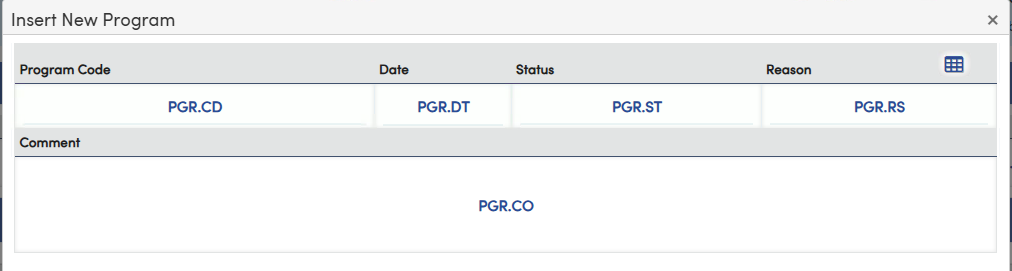
TX:

For TX customers, when a student has met the screening criteria, the approved screening can easily be migrated to a new PGM record by clicking the Arrow button from within the Program Screenings tab.
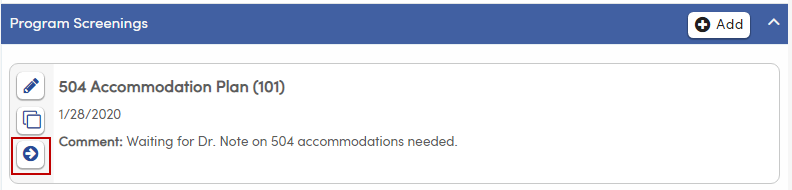
A new record will be created in PGM. Enter the dates and any applicable information and click the Save button to insert the record.

NOTE: For CA LEAs, this copy option is not needed. The Screening for Risk of Reading Difficulties, though required by the state, is not reported to the state and therefore is not needed as a PGM record. The copy button will be removed in a future enhancement in CA.
Program History ↑
Expanding the Program History menu will display any past PGM records for the student. These records have an end date populated in the student's program record. The editing and copying functions operate the same as the Current Programs section.

Student Programs Report ↑
Click the Print Programs or Print Screening buttons, located at the bottom of the page, to print program information for the student:

Print Programs:

Print Screenings

In addition, the Student Program Screenings and Student Programs reports are available under the Reports tab to print program information for multiple students. There are several options for running the reports. Once the report options have been selected, click the Run Report button.


On the Student Programs Option page, the following filters are available to control which programs are printed on the report:
- Active Programs Only (Prints only Programs with no End Date or an End Date in the future)
- Current Year Programs(Prints only Programs with no End Date or an End Date within the current school year)
- All Programs (Prints all Programs, regardless if there is an end date or not)
The default setting is Active Programs Only.
Note: Programs will only display on the selection list if student records exist for the program.
Related Documents
SPRG-CALPADS Special Programs Chart

