Student has a grade level change mid-year. What are the steps to take?
1. Change the student's grade on Demographics. Save the change.
2. The User will get a warning message: Grade does not match current enrollment record of #:
3. Click the Update Attendance button on Demographics:

4. On the Attendance Change Form, verify the Leave Date, Enter Date, and Reason. Click OK.
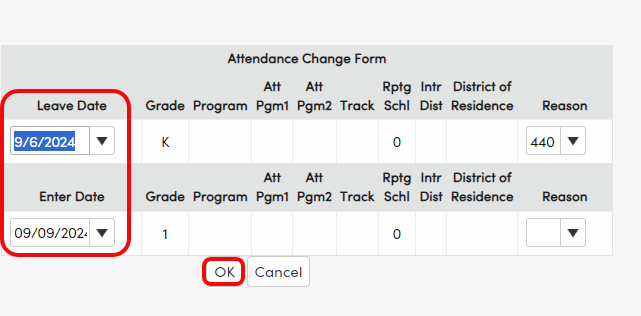
5. Go to the student's Classes page and click Edit:
6. Set the correct End Date and Start Date. Delete the original Grade level class. Add the new Grade level Class. Save the changes:
7. Click OK on the Confirm message when changing the student's Primary Class:
NOTE: When a student changes grades and there is the 440 program change, this will automatically pull the E150 code in the SENR file to update the information in CALPADS. The E150 is the Mid Year Enrollment Update code that is needed for these types of changes.

