Overview
Navigate to View all Reports > Smarter Balanced Cards (SBAC) - CAASPP.
The Print Smart Balanced Cards (SBAC) – CAASPP report is available from View All Reports in both the District and School. The report will print out a card for every student. The cards include the students’ first name and their state student ID. An option is available to also print the Student’s Last Name on the cards.
NOTE: The CAASPP test will require students to use their Preferred Name that is reported to CALPADS. This report will print the student name information from the STU.LN, STU.FN and STU.MN fields. The report will no longer include a disclaimer or options for using the Legal Name.
NOTE: The report will print out 10 cards per page, each card is 3.5” wide x 2” high.
There are a variety of sort options and several additional identification options available to print on the cards.

Report Options ↑
NOTE: When the Smarter Balanced Cards are printed at the District level, the cards will be sorted by school first, and then by the selected sort option. KEEP or SKIP statements can be run to limit the students reported on the cards.
- ID to Print – Since students may not know their state student ID, the student’s Permanent ID, Student Number or Birthdate can also be printed on the cards. This will help when a test session has several students with the same first name.
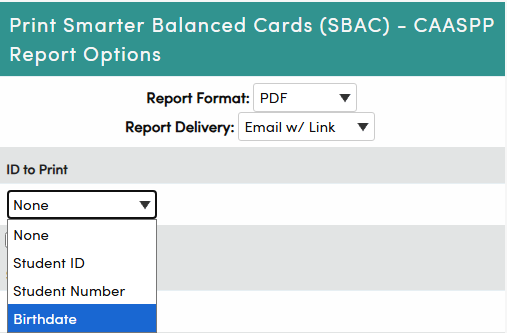
- Print Last Name? – Select this option if you would like to print the student’s Last Name (in smaller print) below their First Name. This field was added to aid in card distribution.
- Sort by First Name – Cards are sorted by First name. If several students have the same first name, then the secondary sort is Last Name.
- Sort by Last Name, First – Cards are sorted by Last Name, then First Name.
- Sort by Grade – Cards are sorted by grade, then last name and then first name.

- Sort by Counselor – Cards are sorted by Counselor name (from STU.CNS), then student's Last Name and First Name. One or more counselors can be selected by clicking on the names in the dropdown. (Press and hold the CTRL key or the Shift key while clicking on the counselors names to select more than one.)
- Sort by Teacher – Cards are sorted by teacher name (from STU.CU), then student Last Name and First Name. One or more teachers can be selected by clicking on the names in the dropdown. (Press and hold the CTRL key or the Shift key while clicking on the teacher names to select more than one.) Not available at the District level.
- Sort by Period – This option uses Class Calendar dates and Flex Period times and supports custom bell schedule times for Flex periods in Flex Schools. Sections that do not meet on the SBAC Test Date based on the Class Calendar, will not print. A Time of Day to Print selector is used to identify the time that the period meets. Cards are sorted by teacher name and Flex Period short title for all students that have the selected period on the selected date. For example, select 9:00 AM to print all students who have a period at 9:00 AM on the selected SBAC date. Not available at the District level.
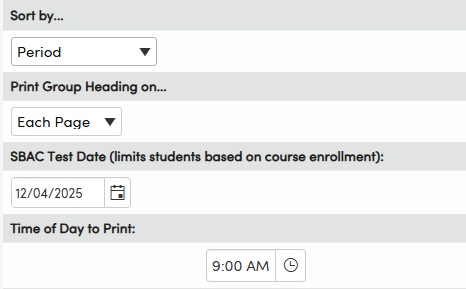
- Sort by Section – The Section option has an additional Filter which will allow users to limit the cards to students that are enrolled in classes with certain teacher(s), section(s), period(s), course(s), subject area(s), department(s) or room(s). The Section Selection Control also includes additional filtering for Sections w/Students or Primary Classes only. When selecting this sorting option, the cards are sorted by teacher name, then period, then section number, then student last name, and student first name. All sections will print with this option even when the section does not meet on the SBAC Test Date. Not available at the District level.

- Print Group Heading on... - Two options are available for printing a heading on the report. Select Each page to print the header at the top of each page. Select each card to print the header at top of each card.

- SBAC Test Date - Enter the date of the SBAC test in the SBAC Test Date field. This date will be used to limit the students that are included in the cards when sorting by Period. The date will populate automatically with the date last selected the last time the report was run.
- Include Inactives – Select this option to include inactive students on the cards.
When all options are selected, click the Run Report button to generate a report of the Print Smarter Balanced Cards with ten cards per page. Each card is 3.5” wide by 2” high.
The header of the report will list the school number, the sort option that was selected, i.e. Period, Section, Grade. The Flex Period Short Title and Teacher or counselor name will follow, if applicable. The following is an example.
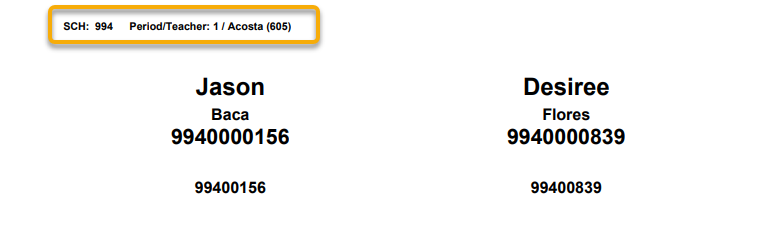
District Level Options ↑
When running this report from the district level, some sorting options are not available. The report can only be sorted by First Name, Last Name, First or Grade.

Only the Sort by Grade option has the additional Print Group Heading on option.

NOTE: When the Smarter Balanced Cards are printed at the District level, the cards will be sorted by school first, and then by the selected sort option. KEEP or SKIP statements can be run to limit the students reported on the cards.

