Overview
The UIL Eligibility pages allow you to evaluate student current eligibility for participation in extracurricular activities according to the University Interscholastic League (UIL) guidelines. Eligibility is based on the student's grades as of a specified date.
See uiltexas.org
UIL Eligibility is managed using two pages:
- Student Data > Other > UIL Eligibility Manager - Evaluate student grades and update eligibility status for a group of students.
- Student Data > Other > UIL Eligibility - View and update eligibility information and status by student.
The UIL eligibility evaluation process recognizes Report Card grades when also run from the District level, ensuring consistent eligibility assessments across school levels.
Security
| Table | Permission | Description |
| Activities and Awards (ACT) | Read | View Activities data on UIL Eligibility page |
| Update | Update Activities data on UIL Eligibility page | |
| Courses (CRS) | Update | Update Include on Extracurricular Activity Elig field on Courses page |
| Extracurricular Activities (ECA) | Read | View data on UIL Eligibility page |
| Update | Run evaluation functions on UIL Eligibility Manager | |
| Insert | Add data on UIL Eligibility page | |
| Extracurricular Activities Probations (ECP) | Read | View data on UIL Eligibility page |
| Update | Run evaluation functions on UIL Eligibility Manager | |
| Insert | Add data on UIL Eligibility page | |
| Grade Reporting Data (GRD) | Read | View Grades data on UIL Eligibility page for eligible students |
| Gradebooks (GBK) | Read | View Grades data on UIL Eligibility page for ineligible students |
Setup
The following steps must be completed before using the UIL Eligibility pages.
- Determine dates on which UIL eligibility will be evaluated throughout the school year. The dates should be based on the UIL Eligibility Calendar and the district/school calendar.
See UIL Eligibility Calendar. - Identify courses to be included in UIL eligibility evaluation.
Navigate to Scheduling Process > Courses (Other tab)
- Include for Extracurricular Activity Elig - Set to Y-Yes for any course that will be considered when evaluating UIL eligibility.
IMPORTANT: The field must be set to N-No for any course that should not be considered when evaluating UIL eligibility.
- Include for Extracurricular Activity Elig - Set to Y-Yes for any course that will be considered when evaluating UIL eligibility.
Steps
UIL Activities
A student's UIL activities must be added on the Activities and Awards page in order to be displayed on the UIL Eligibility page; however the activity record can be updated from either page.
Navigate to Student Data > Other > Activities and Awards
- Type - Select Activity.
- Code - Select the UIL activity in which the student participates.
- Start Date/End Date - Enter the date on which the student started participating in the activity, and the final date if applicable.
UIL Eligibility Manager Page
The UIL Eligibility Manager page allows you to evaluate student grades and update the student's current eligibility status for participation in UIL activities. Grades are evaluated for all courses, except those where the Include for Extracurricular Activity Elig field is set to N-No on the Courses page (Other tab).
Running the Functions on this page will update data on the UIL Eligibility page.
Navigate to Student Data > Other > UIL Eligibility Manager

Filters
Before evaluating students for eligibility, use the Filters feature to create the list of students to be evaluated.
- Initially all students at the school are listed under Results. Use the Filters section to limit the student list using one or more options.

- Gender - Limit by student gender (STU.GN).
- Grade - Limit by student current grade level (STU.GR).
- Elig Status
- All - All students are listed, regardless of eligibility.
- Yes - Only UIL-eligible students are listed.
- No - Only UIL-ineligible students are listed.
- Student Group Membership - Limit to students in a particular group, as established on the Student Groups page. If logged in as a district-level user, groups from all schools are listed.
- Activities - Limit to students who have a record on the Activities and Awards page for a specific UIL activity. The list corresponds to the Code field (ACT.CD) on Activities and Awards.
- As Of Date - Limit to students who are eligible/ineligible as of a particular date. The current date is selected by default.
- Grading Period - Data is displayed for one grading period at a time. The default is the earliest grading period of the school year. Select the grading period for which to view information, which is based on the Grading Periods page where the GRD Grading Mark field (GPD.MP) is set to Grading Snapshot.
- The Results lists is updated according to your selections.
- Click Reset to remove all filters if necessary. All students are again listed under Results.
- Under Results, once the list of students is filtered correctly, select individual students by clicking the row in the grid, or use the buttons to select and/or keep students.
- The count of selected students is listed in the blue heading bar. The count is updated as your selections change.

- Select All Filtered Students - Select all student records as filtered by your selections, including students on the current page and all subsequent pages.
- Select Students On Current Page - Select only the students listed on the current page.
NOTE: You can use the items per page field to increase/decrease the students displayed on the current page.
- Keep Selected - You can keep the selected students, which gives you access to only those student records on other pages in Aeries.
To stop keeping the selected students, click Reset next to the "Student Records are being skipped" message.
- The count of selected students is listed in the blue heading bar. The count is updated as your selections change.
- The following information is displayed for each student:
- "Ineligible" is displayed in red next to the name and student ID of each student who is ineligible as of the As Of Date entered. All other students are considered eligible as of that date.
- You can click the student name to view the student's Profile page which opens in a new window.
- GN - The student's gender code is displayed.
- GR - The grade level is displayed.
- Counselor - The counselor assigned to the student is displayed, as assigned in the Counselor field on the Demographics page (STU.CNS).
- Student Groups - Groups to which the student is assigned on the Student Groups page are listed.
- Activities - Activities to which the student is assigned on the Activities and Awards page where Code (ACT.CD) is 1-Activity are listed.
- Lowest Gradebook- The student’s current lowest gradebook grade is displayed.
- Eligible students - If the student’s lowest current grade is below 70, the grade is highlighted in red.

- Ineligible students - If the student’s lowest current grade is at least 70, the grade is highlighted in green.

- Eligible students - If the student’s lowest current grade is below 70, the grade is highlighted in red.
- Lowest Snapshot - The student's lowest snapshot grade is displayed, as of the last time the Create/Update Gradebook Scores for Snapshot function was run on Manage Grading Snapshots.
- Eligible students - If the student’s lowest current grade is below 70, the grade is highlighted in red.
- Ineligible students - If the student’s lowest current grade is at least 70, the grade is highlighted in green.
- Lowest Report Card- The student's lowest report card grade is displayed, as of the last time report cards were generated.
- Eligible students - If the student’s lowest current grade is below 70, the grade is highlighted in red.
- Ineligible students - If the student’s lowest current grade is at least 70, the grade is highlighted in green.
- EvalDate - The date on which the last evaluation or re-evaluation function was run is displayed.
Functions
The functions can be run to determine a student's eligibility status for a particular date. The students listed under Results are evaluated, and the "ineligible" message next to the student's name is updated (i.e., either added or removed).
The dates on which eligibility is checked should be based on the UIL Eligibility Calendar and the district/school calendar. See UIL Eligibility Calendar.
- A student's eligibility status should be checked only on specified dates. A student who is eligible on that date remains eligible until the next specified date.
- Eligibility begins and ends at midnight on the specified dates.
- Ineligible students have two opportunities to be reevaluated: 3 weeks (21 days) after becoming ineligible, then 3 weeks after the first re-evaluation.
There are two functions available:
- Evaluate UIL Eligibility and Ineligibility - Evaluate eligibility based on grades, and mark students as ineligible accordingly.
- Reevaluate Eligibility of Currently Ineligible Students - Reevaluate eligibility of students who are currently ineligible. This is typically done 3 weeks after a student become ineligible and should only be run at that time.

Evaluate UIL Eligibility and Ineligibility
- Ensure the Results list contains the correct list of students. Use the Filters to adjust as needed, as described above.
- Make the following selections:
- Grading Table
- Report Cards - Select to evaluate the student's eligibility based on the most recent grade reporting cycle data in the GRD table. This option should be used if report cards have already been generated.
- Grading Snapshots - Select to evaluate the student's eligibility based on a grading snapshot. If used, this snapshot should be selected in the Filters section. This option should be used if report cards have not yet been generated.
- Ineligibility Effective Date- The current date is selected by default. You can change the date if needed. Once the function is run, the date will populate the following:
- The EvalDate field
- The Ineligibility Effective Date in the Eligibility Overview section of the UIL Eligibility page
- Eligibility Reevaluation Date- Enter the date on which the ineligible student can be reevaluated. By default the date is set to 3 weeks (21 days) in the future.
- The date will be displayed in the Eligibility Overview section of the UIL Eligibility page.
- The student will not automatically be reevaluated; you will need to run the Re-Evaluation on Selected Students function at that time.
- Grading Table
- Click Run Evaluation on Selected Students.
- If a student’s lowest grade in any class is below 70, the student’s eligibility status is “Ineligible.” All other students are considered eligible.
- The information is updated in the Eligibility Overview section of the UIL Eligibility page.
- A record is added in the Eligibility History section of the UIL Eligibility page.
Reevaluate Eligibility of Currently Ineligible Students
- Ensure the Results list contains the correct list of students. Use the Filters to adjust as needed. The Elig Status field should be set to No.
- Select the Grading Table fromwhich to evaluate grades:
- Report Cards - Select to evaluate the student's eligibility based on the most recent grade reporting cycle data in the GRD table. This option should be used if report cards have already been generated.
- Grading Snapshots - Select to evaluate the student's eligibility based on a grading snapshot. If used, this snapshot should be selected in the Filters section. This option should be used if report cards have not yet been generated.
- Gradebook - Select to evaluate the student's eligibility based on gradebook scores. This option should be used to evaluate according to the up-to-the-moment gradebook grade.
- Click Run Re-evaluation on Selected Students.
- If a student’s lowest grade is 70 or above, the student’s eligibility status is eligible, and the "Ineligible" label is removed.
- The EvalDate field is updated to the current date.
- The information is updated in the Eligibility Overview section of the UIL Eligibility page.
- A record is added in the Eligibility History section of the UIL Eligibility page.
Process Locking
To avoid system slowdowns, the UIL Eligibility Manager only allows one user to run the Evaluate UIL Eligibility process for a school at a time. If someone else tries to run it while it’s already in progress, they’ll see this message:
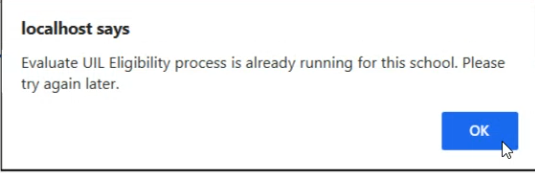
This keeps things running smoothly for everyone using Aeries.
Example:
When a user clicks Run Re-evaluation on Selected Students:
- A progress bar appears while the process runs in the background.
- Both buttons, Run Evaluation on Selected Students and Run Re-evaluation on Selected Students, are hidden until the process finishes.
If another user (or the same user from a different tab) loads the page while the process is still running:
- A popup message appears:
"Evaluate UIL Eligibility process is already running for this school. Please try again later."

If a second user opens the page at the district level, or vice-versa, a message will also display to the user and the evaluation buttons will be hidden to prevent other users from running the process simultaneously.

Print Report
A printed report may be generated from the page using the Print button located at the right of the Results section. The printed report will honor any filter options that have been set on the page and will display the students from the Results section.

The report will list students by last name and will include:
- Student ID and Name
- Evaluation Status - 'Ineligible' will display if the student is ineligible for UIL participation; a check mark will display if the student is eligible for participation
- Grade level
- Counselor
- Student Groups to which the student is assigned
- Activities in which the student participates
- Course and grade will display for the following if the functions have been run:
- Lowest Gradbook grade
- Lowest Snapshot grade
- Lowest Report Card
- Evaluation Date

UIL Eligibility Page
The UIL Eligibility page allows you to view and update eligibility and related information by student. The data on this page is updated when the UIL Eligibility Manager functions are run but can also be updated from this page.
There are four sections:
- Eligibility Overview - View and update overall eligibility and related information.
- Grades - View grades for each class, which are color coded according to eligibility.
- Activities - View and update the student's activities, as entered on the Activities and Awards page.
- Eligibility History - View and update records that are automatically added each time there is a change to the student's eligibility status (ECP.ES). You can also manually add records.
Navigate to Student Data > Other > UIL Eligibility

Eligibility Overview
You can view and update a student’s current eligibility status and effective dates for eligibility and ineligibility, as well as additional related information. Certain fields are updated when a Function is run from the UIL Eligibility Manager page and can also be updated from this page.

- Eligibility Status (ECA.ES) - The status is updated when the UIL Eligibility Manager function is run or the Eligibility History section is updated. The status is color coded (green for an eligible student, red for an ineligible student).
- Click Add Eligibility Info if no data is displayed, or click the Update icon to update existing data.
A pop-up window opens.
- Eligibility Status (ECA.ES) - Select Yes if the student is eligible for participation; otherwise select No.
When updated from this page, the status is also updated on the UIL Eligibility Manager page. - Ineligibility Effective Date (ECA.DI) - The date is updated when the UIL Eligibility Manager function is run or the Eligibility History section is updated, and indicates the date on which the student became ineligible.
- Eligibility Reevaluation Date (ECA.RD) - The date is updated when the UIL Eligibility Manager function is run or the Eligibility History section is updated, and indicates the date on which the student can be reevaluated, which is typically 3 weeks after becoming ineligible.
- 1st Entered High School (ECA.ED) - The date on which the student entered high school is displayed, which is used to determine the student's cohort.
- Date of Last Physical (ECA.LP) - Use as needed to record the date of the student's most recent physical examination as required for participation in UIL activities. This is not related to the Medical > Physicals page.
- Athletic Packet (ECA.AP) - Use as needed to record the date on which the student received the athletic packet.
- Medical Clearance (ECA.MP) - Indicate whether the student is cleared for full contact participation or is restricted in come way, based on the physical exam.
- Primary Insurance (ECA.ITP) - Use as needed to record the student's primary insurance coverage.
- Supplemental Insurance (ECA.ITS) - Use as needed to record any supplemental insurance coverage for the student.
- Click Save.
Grades
Grades are displayed for each of the student's classes.
- For eligible students - All grades are from the most recent grading period (GRD table).
- For ineligible students - All grades are from the gradebook (GBK table). The ineligible grade(s) are displayed in red. A student is ineligible if they have at least one ineligible grade.

Activities
Activities are displayed as entered on the Activities and Awards page where the Code (ACT.CD) is Type 1 (Activity). All activities in which the student has participated are listed on the UIL Eligibility page regardless of the start and end date.
Activities must be entered on the Activities and Awards page. Once entered, they can be updated from either page.

Eligibility History
An Eligibility History record is automatically added each time there is a change to the student's eligibility status (ECP.ES). You can also manually add records. There is one activity per record.
Changes made to this section are also changed in the Eligibility Overview section.

- Click Add to add a record, or click the Update icon to update an existing record. A pop-up window opens.

- Add or update the following data:
- Activity (ECP.CD) - Select the activity in which the student participates. Activities to which the student is assigned on the Activities and Awards page where Code (ACT.CD) is 1-Activity are listed.
- Date Inserted (ECP.DT) - Select the date on which the eligibility record was added.
- Eligibility Status (ECP.ES) - Select whether the student is eligible or ineligible to participate.
- GR (ECP.GR) - Select the student's grade level.
- Ineligibility Eff Date - Select the date on which the student became ineligible, if applicable.
- Eligibility Reeval Date - Select the date on which the ineligible student will be reevaluated, which is typically 3 weeks (21 days) later.
- Institution (ECP.SCL) - Enter the three-digit code of the school in which the student is enrolled and participates in UIL activities.
- Year (ECP.YR) - Enter the school year in which the student is participating in UIL activities.
- Season (ECP.SE) - Enter the season in which the student is participating in UIL activities (e.g., Fall).
- Click Save.
Print Report
A printed report may be generated for the student by clicking on the printer icon in the upper right of the page banner:

The printed report will include the information from each section:
- Eligibility Overview
- Grades - Courses and current grades will be displayed on the report. Grades below 70% will be indicated with an (*)
- Activities
- Eligibility History


If a section has no data to display, the report will display a message indicating that there is no data for the student:


